Dirty duckling: the quick start guide#
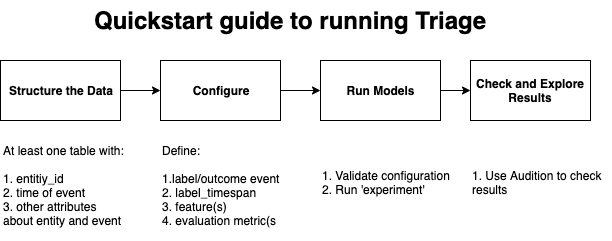
This quickstart guide follows the workflow explained here. The goal is to show you an instance of that workflow using the Chicago Food Inspections dataset data source.
We packed this a sample of Chicago Food Inspections data source as
part of the dirty duck tutorial. Just run in the folder that contains
the triage local repository:
./tutorial.sh up
from you command line. This will start the database.
1. Install Triage: Check!#
We also containerized triage, so, in this tutorial it is already
installed for you! Just run
./tutorial.sh bastion
The prompt in your command line should change to something like
[triage@dirtyduck$:/dirtyduck]#
Type triage, if no error. You completed this step!
Now you have triage installed, with all its power at the point of
your fingers.
2. Structure your data: Events (and entities)#
As mentioned in the quickstart
workflow, at least you need
one table that contains events, i.e. something that happened to your
entities of interest somewhere at sometime. So you need at least
three columns in your data: entity_id, event_id, date (and
location if you have it would be a nice addition).
In dirtyduck, we provide you with two tables: semantic.entities and
semantic.events. The latter is the required minimum. We added the
semantic.entities table as a good practice.
This is the simplest way to structure your data: as a series of events connected to your entity of interest (people, organization, business, etc.) that take place at a certain time. Each row of the data will be an event.
For this quickstart tutorial, you don't need to interact manually with
the database, but, if you are curious you can peek inside it, and
verify how the events table look like.
Inside bastion you can connect to the database typing
psql $DATABASE_URL
This will change the prompt one more time to
food=#
Now, type (or copy-paste) the following
select
event_id
entity_id,
date,
zip_code,
type
from
semantic.events
where random() < 0.001
limit 5;
| entity_id | date | zip_code | type |
|---|---|---|---|
| 1092838 | 2014-02-27 | 60657 | license |
| 1325036 | 2014-05-19 | 60612 | canvass |
| 1385431 | 2014-06-25 | 60651 | complaint |
| 1395315 | 2014-01-08 | 60707 | canvass |
| 1395916 | 2014-02-03 | 60641 | canvass |
Each row in this table is an event with event_id and
entity_id (which links to the entity it happened to), a date
(when it happened), as well a location (the zip_code column). The
event will have attributes that describe it in its particularity, in
this case we are just showing one of those attributes: the type of the
inspection (type)
And, if you also want to see the entities in your data
select
entity_id, license_num, facility, facility_type, activity_period
from
semantic.entities
where random() < 0.001 limit 5;
| entity_id | license_num | facility | facility_type | activity_period |
|---|---|---|---|---|
| 2218 | 1223576 | loretto hospital | hospital | [2014-02-27,) |
| 2353 | 1804587 | subway | restaurant | [2014-03-05,) |
| 636 | 2002788 | duck walk | restaurant | [2014-01-17,2016-02-29) |
| 3748 | 1904141 | zaragoza restaurant | restaurant | [2014-04-03,) |
| 5118 | 2224978 | saint cajetan | school | [2014-05-06,) |
Triage needs a field named entity_id (that needs to be of type
integer) to refer to the primary entities of interest in our
project.
When you're done exploring the database, you can exit the postgres command line interface by typing \q
3. Set up Dirty duck's triage configuration file#
The configuration file sets up the modeling process to mirror the operational scenario the models will be used in. This involves defining the cohort to train/predict on, the outcome we're predicting, how far in the future we're predicting, how often will the model be updated, how often will the predicted list be used for interventions, what are the resources available to intervene to define the evaluation metric, etc.
Here's the sample configuration
file called dirty-duckling.yaml
If you wish, you can check the content of the file with cat
experiments/dirty-ducking.yaml
config_version: 'v8'
model_comment: 'dirtyduck-quickstart'
random_seed: 1234
temporal_config:
label_timespans: ['3months']
label_config:
query: |
select
entity_id,
bool_or(result = 'fail')::integer as outcome
from semantic.events
where '{as_of_date}'::timestamp <= date
and date < '{as_of_date}'::timestamp + interval '{label_timespan}'
group by entity_id
name: 'failed_inspections'
feature_aggregations:
-
prefix: 'inspections'
from_obj: 'semantic.events'
knowledge_date_column: 'date'
aggregates_imputation:
count:
type: 'zero_noflag'
aggregates:
-
quantity:
total: "*"
metrics:
- 'count'
intervals: ['all']
model_grid_preset: 'quickstart'
scoring:
testing_metric_groups:
-
metrics: [precision@]
thresholds:
percentiles: [10]
training_metric_groups:
-
metrics: [precision@]
thresholds:
percentiles: [10]
This is the minimum configuration file, and it still has a lot of sections (ML is a complex business!).
Warning
If you use the minimum configuration file several parameters will fill up using defaults. Most of the time those defaults are not the values that your modeling of the problem needs! Please check here to see which values are being used and act accordingly.
triage uses/needs a data connection in order to work. The
connection will be created using the database credentials information
(name of the database, server, username, and password).
You could use a database configuration file here's an example
database configuation file or you can setup an
environment variable named $DATABASE_URL, this is the approach taken
in the dirtyduck tutorial, its value inside bastion is
postgresql://food_user:some_password@food_db/food
For the quick explanation of the sections check the quickstart workflow guide. For a detailed explanation about each section of the configuration file look here
4. Run triage#
Now we are ready for run something! First we will validate the configuration files by running:
triage experiment experiments/dirty-duckling.yaml --validate-only
If everything was OK (it should!), you will see this in your screen:
2020-08-20 16:55:34 - SUCCESS Experiment validation ran to completion with no errors
2020-08-20 16:55:34 - SUCCESS Experiment (a336de4800cec8964569d051dc56f85d)'s configuration file is OK!
Now you can run the experiment with:
triage experiment experiments/dirty-duckling.yaml
2020-08-20 16:56:56 - SUCCESS Training, testing and evaluating models completed
2020-08-20 16:56:56 - SUCCESS All matrices that were supposed to be build were built. Awesome!
2020-08-20 16:56:56 - SUCCESS All models that were supposed to be trained were trained. Awesome!
2020-08-20 16:56:56 - SUCCESS Experiment (a336de4800cec8964569d051dc56f85d) ran through completion
it would mean that triage actually built (in this order) cohort
(table cohort_all_entities...),
labels (table labels_failed_inspections...), features (schema
features), matrices (table model_metdata.matrices and folder
matrices), models (tables triage_metadata.models and
triage_metadata.model_groups; folder trained_models), predictions
(table test_results.predictions)
and evaluations (table test_results.evaluations).
5. Look at results of your duckling!#
Next, let's quickly check the tables in the schemas triage_metadata and
test_results to make sure everything worked. There you will find a lot
of information related to the performance of your models.
Still connected to the bastion docker container, you can connect to the
database by typing:
psql $DATABASE_URL
Again, you should see the postgreSQL prompt:
food=#
Tables in the triage_metadata schema have some general information about
experiments that you've run and the models they created. The quickstart
model grid preset should have built 3 models. Let's check with:
select
model_id, model_group_id, model_type
from
triage_metadata.models;
This should give you a result that looks something like:
| model_id | model_group_id | model_type |
|---|---|---|
| 1 | 1 | triage.component.catwalk.estimators.classifiers.ScaledLogisticRegression |
| 2 | 2 | sklearn.tree.DecisionTreeClassifier |
| 3 | 3 | sklearn.dummy.DummyClassifier |
If you want to see predictions for individual entities, you can check out
test_results.predictions, for instance:
select
model_id, entity_id, as_of_date, score, label_value
from
test_results.predictions
where entity_id = 15596
order by model_id;
This will give you something like:
| model_id | entity_id | as_of_date | score | label_value |
|---|---|---|---|---|
| 1 | 15596 | 2017-09-29 00:00:00 | 0.21884 | 0 |
| 2 | 15596 | 2017-09-29 00:00:00 | 0.22831 | 0 |
| 3 | 15596 | 2017-09-29 00:00:00 | 0.25195 | 0 |
Finally, test_results.evaluations holds some aggregate information on model
performance. In our config above, we only focused on precision in the top
ten percent, so let's see how the models are doing based on this:
select
model_id, metric, parameter,
round(stochastic_value,3) as stochatic_value
from
test_results.evaluations
where metric = 'precision@'
and parameter='10_pct'
order by model_id;
| model_id | metric | parameter | stochastic_value |
|---|---|---|---|
| 1 | precision@ | 10_pct | 0.287 |
| 2 | precision@ | 10_pct | 0.292 |
| 3 | precision@ | 10_pct | 0.237 |
Not great! But then again, these were just a couple of overly simple model specifications to get things up and running...
Feel free to explore some of the other tables in these schemas (note that
there's also a train_results schema with performance on the training
set as well as feature importances, where defined). When you're done
exploring the database, you can exit the postgres command line interface
by typing \q
With a real modeling run you could (should) do model selection, postmodeling,
bias audit, etc. triage provides tools for doing all of that, but we
the purpose of this little experiment was just to get things up and running.
If you have successfully arrived to this point, you are all set to do your own
modeling (here's a good place to start), but if you want to
go deeper in this example and learn about these other triage functions,
continue reading our in-depth tutorial.