Quickstart guide to using Triage#
1. Install Triage#
Triage can be installed using pip or through python setup.py. It requires Python 3+ and access to a postgresql database. Ideally you have full access to a databse so triage can create additional schemas inside that it needs to store metadata, predictions, and evaluation metrics.
We also recommend installing triage inside a python virtual environment for your project so you don't have any conflicts with other packages installed on the machine. You can use virutalenv or pyenv to do that.
If you use pyenv (be sure your default python is 3+):
$ pyenv virtualenv triage-env
$ pyenv activate triage-env
(triage-env) $ pip install triage
If you use virtualenv (be sure your default python is 3+):
$ virtualenv triage-env
$ . triage-env/bin/activate
(triage-env) $ pip install triage
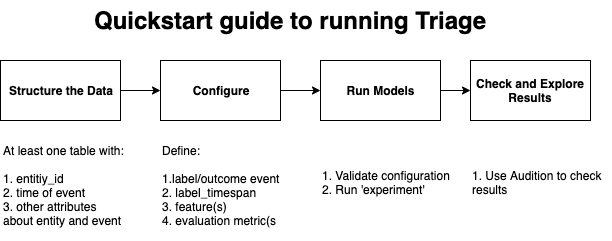
2. Make sure your have access to a Postgres database#
You'll need to have the servername, databasename, username, and password and put it in a credentials file in Step 5 below.
3. Structure your data#
The simplest way to start is to structure your data as a series of
events connected to your entity of interest (person, organization,
business, etc.) that take place at a certain time. Each row of the
data will be an event. Each event will have some event_id, and an
entity_id to link it to the entity it happened to, a date, as well as
additional attributes about the event (type, for example) and the
entity (age, gender, race, etc.). A sample row might look like:
event_id, entity_id, date, event_attribute (type), entity_attribute (age), entity_attribute (gender), ...
121, 19334, 1/1/2013, Placement, 12, Male, ...
entity_id (that needs to be of type
integer) to refer to the primary entities of interest in our
project.
Examples#
-
healthcare: Typical data from EHR systems will have a table about the demographics of each patient. The
entity_idwill be the patient id (typically MRN) here. Then there are tables that have a row for eachencounter, ordiagnosis, orprocedurewith a patient identified (through the entity_id column), a timestamp, and additional information/columns about thatencounter, ordiagnosis, orprocedure. All of these tables are provided as input to triage in a postgresql database. -
education: the entity_id will typically be the student_id and the events include things like a grade in a class in a given year, a test score n a test at a given time, graduation, etc.
4. Set up Triage configuration files#
The Triage configuration file sets up the modeling process to mirror the operational scenario the models will be used in. This involves defining the cohort to train/predict on, when the prediction is taking place, the outcome we're predicting, how far out we're predicting, how often will the model be updated, how often will the predicted list be used for interventions, what are the resources available to intervene to define the evaluation metric, etc.
A lot of details about each section of the configration file can be found here, but for the moment we'll start with the much simpler configuration file below:
config_version: 'v8'
model_comment: 'quickstart_test_run'
random_seed: 1234
temporal_config:
label_timespans: ['<< YOUR_VALUE_HERE >>']
label_config:
filepath: '<< YOUR_VALUE_HERE >>'
name: 'quickstart_label'
feature_aggregations:
-
prefix: 'qstest'
from_obj: '<< YOUR_VALUE_HERE >>'
knowledge_date_column: '<< YOUR_VALUE_HERE >>'
aggregates_imputation:
count:
type: 'zero_noflag'
aggregates:
-
quantity:
total: "*"
metrics:
- 'count'
intervals: ['all']
model_grid_preset: 'quickstart'
scoring:
testing_metric_groups:
-
metrics: [precision@]
thresholds:
percentiles: [1]
training_metric_groups:
-
metrics: [precision@]
thresholds:
percentiles: [1]
Copy that code block into your text editor of choice and save it as something like quickstart-config.yaml in your working directory for your project. You'll need to fill out the sections marked << YOUR_VALUE_HERE >> with values appropriate to your project.
The configuration file has a lot of sections. As a first pass, we will infer a lot of the parameters that are needed in there and use defaults for others. The primary parameters to specify (for now) are:
-
TIMECHOP config: This sets up temporal parameters for training and testing models. The key things to set up here are your prediction horizon/timespan (how far out in the future do you want to predict?). For example, if you want to predict an outcome within one year, you would set
label_timespans = '12month'. See our guide to Temporal Validation -
LABEL config: This is a
sqlquery that defines the outcome of interest.
The query should return a relation containing the columns
- entity_id: each entity_id affected by an event within the amount of time specified by label_timespan after a given as_of_date
- outcome: a binary variable representing the events that happened to each entity, within the period specified by that as_of_date and label_timespan
The query is parameterized over as_of_date, and label_timespan. These parameters are passed to your query as named keywords using the Python's str.format() method. You can use them in your query by surrounding their keywords with curly braces (as in the example below).
See our guide to Labels for a more in-depth discussion of this topic.
Example Query
Given a source table called semantic.events, with the following structure:
| entity_id | event_date | label |
|---|---|---|
| 135 | 2014-06-04 | 1 |
| 246 | 2013-11-05 | 0 |
| 135 | 2013-04-19 | 0 |
Assuming an early-warning problem, where a client wants to predict the likelihood that each entity experiences at least one positive event (such as a failed inspection) within some period of time, we could use the following label query:
select entity_id, max(label) as outcome
from semantic.events
where '{as_of_date}'::timestamp <= event_date
and event_date < '{as_of_date}'::timestamp + interval '{label_timespan}'
For each as_of_date, this query returns:
- all entity_ids that experienced at least one event (such as an inspection) within the amount of time specified by label_timespan
- a binary variable that equals 1 if an entity experienced at least one positive event (failed inspection), or 0 if all events experienced by the entity had negative results.
-
FEATURE config: This is where we define different aggregate features/attributes/variables to be created and used in our machine learning models. We need at least one feature specified here. For the purposes of the quickstart, let's just take the count of all events before the modeling date. In the template, you can simply fill in
from_objwith theschema.table_namewhere your data can be found (but this can also be a more complex query in general) andknowledge_date_columnwith that table's date column. -
MODEL_GRID_PRESET config: Which models and hyperparameters we want to try in this run. We can start with
quickstartthat will run a quick model grid to test if everything works.
Additionally, we will need a database credential file that contains the name of the database, server, username, and password to use to connect to it:
# Connecting to the database requires a configuration file like this one but
# named database.yaml
host: address.of.database.server
user: user_name
db: database_name
pass: user_password
port: connection_port (often 5432)
Copy this into a separate text file, fill in your values and save it as database.yaml in the working directory where you'll be running triage. Note, however, that if you have a DATABASE_URL environment variable set, triage will use this by default as well.
5. Run Triage#
An overview of different steps that take place when you run Triage is here
For this quickstart, you shouldn't need much free disk space, but note that in general your project path will contain both data matrices and trained model objects, so will need to have ample free space (you can also specify a location in S3 if you don't want to store the files locally).
If you want a bit more detail or documentation, a good overview of running an experiment in triage is here
Using Triage CLI:#
-
Validate the configuration files by running:
triage experiment config.yaml --project-path '/project_directory' --validate-only -
Run Triage
triage experiment config.yaml --project-path '/project_directory'
Using the Triage python interface:#
-
Import packages and load config files:
import yaml from triage.experiments import SingleThreadedExperiment from sqlalchemy.engine.url import URL from triage.util.db import create_engine with open('config.yaml', 'r') as fin: experiment_config = yaml.load(fin) with open('database.yaml', 'r') as fin: db_config = yaml.load(fin) -
Create a database engine and Triage experiment
# create postgres database url db_url = URL( 'postgres', host=db_config['host'], username=db_config['user'], database=db_config['db'], password=db_config['pass'], port=db_config['port'], ) experiment = SingleThreadedExperiment( config=experiment_config db_engine=create_engine(db_url) project_path='/path/to/directory/to/save/data' ) -
Validate your config
experiment.validate()
- Run Triage
experiment.run()
6. Look at results generated by Triage#
Once the feature/cohort/label/matrix building is done and the
experiment has moved onto modeling, check out the
triage_metadata.models and test_results.evaluations tables as data
starts to come in.
Here are a couple of quick queries to help get you started:
Tables in the triage_metadata schema have some general information about
experiments that you've run and the models they created. The quickstart
model grid preset should have built 3 models. You can check that with:
select
model_id, model_group_id, model_type
from
triage_metadata.models;
This should give you a result that looks something like:
| model_id | model_group_id | model_type |
|---|---|---|
| 1 | 1 | triage.component.catwalk.estimators.classifiers.ScaledLogisticRegression |
| 2 | 2 | sklearn.tree.DecisionTreeClassifier |
| 3 | 3 | sklearn.dummy.DummyClassifier |
If you want to see predictions for individual entities, you can check out
test_results.predictions, for instance:
select
model_id, entity_id, as_of_date, score, label_value
from
test_results.predictions
limit 5;
This will give you something like:
| model_id | entity_id | as_of_date | score | label_value |
|---|---|---|---|---|
| 1 | 15596 | 2017-09-29 00:00:00 | 0.21884 | 0 |
| 2 | 15596 | 2017-09-29 00:00:00 | 0.22831 | 0 |
| 3 | 15596 | 2017-09-29 00:00:00 | 0.25195 | 0 |
Finally, test_results.evaluations holds some aggregate information on model
performance:
select
model_id, metric, parameter, stochastic_value
from
test_results.evaluations
order by model_id, metric, parameter;
Feel free to explore some of the other tables in these schemas (note that
there's also a train_results schema with performance on the training
set as well as feature importances, where defined).
In a more complete modeling run, you could audition with jupyter notebooks to help you
select the best-performing model specifications from a wide variety of options (see the overview of
model selection and tutorial audition notebook) and postmodeling to delve deeper into understanding these models (see the README and tutorial postmodeling notebook).
7. Iterate and Explore#
Now that you have triage running, continue onto the suggested project workflow for some tips about how to iterate and tune the pipeline for your project.
Alternatively, if you'd like more of a guided tour with sample data, check out our dirty duck tutorial.